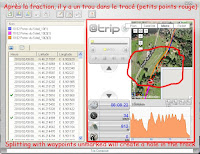launched online sales of thermal printing heads
New e-commerce website specialized in selling line of thermal print head manufacturer for Original printer labels and plastic cards, all brands: Zebra, Datamax, Intermec, Toshiba TEC, Avery, Novexx, Printronix, Sato, Carl Valentin Technologies Cab ... In
During construction, at: http://www.tete-impression-thermique.com/
Regards, Team identication
Friday, August 13, 2010
Sunday, August 8, 2010
Body After Recovery From Anorexia
Tips and tricks of the GT-120 GPS IgotU

Travel 45j with the GT-600 2011
Link to the GT-600 NEW IgotU
link to MobileAction technology
Link to the forum IgotU
Français version here (old) Is A cool google translation tool!
Friday, August 7, 2009 - updated February 2011
New composition of
Blog IgotU GT-120 French version by topics concerning the GPS settings, the different possibilities of using the software @ @ Trip Computer Trip Composer.
Note that most information also concern other models IgotU
 3) The voltage the elastic is sufficient to keep the GPS in place, but if you add a small battery charger below, connected to GPS with the USB cable, handy and lightweight, ideal for long trips outdoors
3) The voltage the elastic is sufficient to keep the GPS in place, but if you add a small battery charger below, connected to GPS with the USB cable, handy and lightweight, ideal for long trips outdoors  4) I also machined plastic to protect the button cons pressure involuntary plastic that I slide under the silicone. As I used "manually" and not programmed version, I must have easy access to the button without being able to press inadvertently. I have not seen change in signal strength.
4) I also machined plastic to protect the button cons pressure involuntary plastic that I slide under the silicone. As I used "manually" and not programmed version, I must have easy access to the button without being able to press inadvertently. I have not seen change in signal strength.
Small battery charger
Therefore, for each mode, I created a new file. When transferring files from the GPS, all new files will be automatically checked. Once transferred into @ Trip, they will be in one folder on the course name (if changed previously) Once all the different types of paths created by these new files, we can more easily apply a "runner" specific route. It's even easier once the photos are imported into @ Trip
i gotU-Suite 3.0 Posted by Mac
Location of files on the computer
http://www.a-trip.com/forum/viewtopic.php?t=1095
Question Frits de Laar
Labels: GT120, IgotU, tutorial ATRIP Labels: GT120, IgotU, tutorial ATRIP
Sunday 7 June 2009 Sunday, June 7, 2009
Blog IgotU GT-120 French version by topics concerning the GPS settings, the different possibilities of using the software @ @ Trip Computer Trip Composer.
Note that most information also concern other models IgotU
- - My tricks
- - Mac Users
- - All About coordinate files
- - All the parameters, settings
- - Cosmetics a path
- - Accuracy of GPS IgotU
- - Getting Started Basic settings
- - battery and internal memory
- - transfer, export, manage data, coordinates
- - No internet connection
- - Management Time
- - photos, import, rename, replace
- - The runners
- - backup, export route
IgotU Test GT-120, tips and tricks (like the GT-200 without bluetooth)
(images screenshot are in French!) following is an update after my trip to Iceland -summer-2009 of 28 days with the GPS IgotU GT-120 Mobile Action, which I bought in early April 2009. I find super : o)
The Help Manual MobileAction @ Trip is already a good document to find your way through the maze of possibilities Trip offers @ PC, @ Trip forum is also a great source of information.
The Help Manual MobileAction @ Trip is already a good document to find your way through the maze of possibilities Trip offers @ PC, @ Trip forum is also a great source of information.
My short experience
Like all new acquisitions, there is a time to take control of the product and the discovery its capabilities, its possibilities, its problems and its pleasures, in my case, through the box problems from time to time. It was a great consumption of time and patience at first, then once the little bugs fixed the discovery of all its capacities and functions 'hidden' job has become easier, more efficient and enjoyable.
course, like any relatively new product, there are little bugs and the problem of software compatibility. It seems that the team @ Trip is this enough to try to solve problems using their forum. must say they rely heavily on Internet Explorer (IE8.0), Google maps, different operating systems and should therefore adapt the updates in their software, sometimes with a delay. At first, with Vista, I had some problems, now everything works great!
These bugs I encountered during the holidays, at first I wondered if I was not going to waste any more time on it than the pleasure I had to use the IgotU. Finally, the majority of bugs fixed, I again had a lot of fun to create and share my travels.
MAC Users
I have not used Other software can geotag my photos, I used the one supplied @ Trip, it works fine with a PC only not Mac : o (
NEW (at least for me ) I found myTracks as Mac software that recognizes IgotU GT100-120 and 200, not yet tested ... but the import paths lying on my GT-120 (full view that I uses circular logging) all is well out, in addition, place pictures as text is very simple, missing @ Trip, move points, click map the points back and side-lined on the list, export to GPX format, it's all very coooool: o) , I'll also be able to finally use my macbookpro to save my data: - )
My tips and tricks:
1) To avoid unpleasant surprises, when traveling, I strongly advise to have a netbook, laptop or similar device with you to transfer data every day to check transactions, adjust the GPS depending on the type of travel (on 3s, 2s car, plane 2s) and charge the battery at the same time.
2) I sewed a fabric elastic 15mm wide strap my camera to keep the GPS on the scapula (for a position optimal GPS button face to the sky, increasing the lifespan of the battery) with a safety strap to clip (so it will not fall if it slips away, kind of strap provided with a key USB)
 3) The voltage the elastic is sufficient to keep the GPS in place, but if you add a small battery charger below, connected to GPS with the USB cable, handy and lightweight, ideal for long trips outdoors
3) The voltage the elastic is sufficient to keep the GPS in place, but if you add a small battery charger below, connected to GPS with the USB cable, handy and lightweight, ideal for long trips outdoors  4) I also machined plastic to protect the button cons pressure involuntary plastic that I slide under the silicone. As I used "manually" and not programmed version, I must have easy access to the button without being able to press inadvertently. I have not seen change in signal strength.
4) I also machined plastic to protect the button cons pressure involuntary plastic that I slide under the silicone. As I used "manually" and not programmed version, I must have easy access to the button without being able to press inadvertently. I have not seen change in signal strength. Protection plastic
Supplement for you ... the sketch of the plastic piece that I made, it fits nicely on my GT-120. I also machined parts and more for the GT and GT600-200e if you are interested to buy rather than manufacture it yourself, contact me for more information, e-mail: spareparts@hotmail.ch, payment via paypal possible, 10.-CHF including protection, the envelope and stamps for Europe.
Small battery charger
5) This small AA battery charger is just fine, but we need be aware that it consumes power at all times when not connected. Remove the batteries when not in use. Make sure the batteries are in good condition or the charge will not be completed, despite the red LED off on the GPS.
With the GT120, I do not expect more than 8 hours of battery life before recharging the unit.
With the GT120, I do not expect more than 8 hours of battery life before recharging the unit.
GPS is capable of continuing geo-tagging when the recharge using a USB charger that is commercially available by cons it can not continue the geo-tagging Registry Data when connected to a computer because of the mode "data transfer"
Create a file type of movement
6) When you walk in hand, there are several means of transport such as car journeys to reach the site and then walk on hiking trails. To do this, we put the "good" runner (runner) for every situation! At the program's GPS, it automatically controls the speed difference previously programmed by cons have to share a file for several different types of travel is long and tedious when it comes to finding the right coordinate point.
To simplify the task to the means of transport used, turn off the GPS and then turn it back on immediately that you create a new file. Unlike the first start, he almost immediately found the signal, so no waste of time, just thinking about it every time!
Split a file
7) If you split a file to be able to assign riders "runners" in @ Trip, select the file, Right click "attributes" set the value of the track to "zero" in this way, all waypoints are used (with the green check mark in front and not only the most relevant as selected by Trip @ Example below)
If we do not define the value to zero for the new file, the first and last coordinated "way-points" not checked will be eliminated, and will not appear on the map, causing a hole in the plot.
Therefore, for each mode, I created a new file. When transferring files from the GPS, all new files will be automatically checked. Once transferred into @ Trip, they will be in one folder on the course name (if changed previously) Once all the different types of paths created by these new files, we can more easily apply a "runner" specific route. It's even easier once the photos are imported into @ Trip
C o u the e r u thumbnail
The color of the route can also be changed. Right click the file, then click the color square to open the folder color selection. Each file can be a different color. By importing multiple files at the same time, everyone will have a different color, sometimes more quickly than import them one after the other ... even split - split before then re-import all of them can have different colors.
accuracy of distance and altitude
If looking for a GPS recorder which is accurate in terms of altitude, it might not be the most interesting feature. As written in many places, it's a cool gadget, not a professional device. Let the so it fulfills its function to geotag images on Google maps, your route is well where 5 to 10m accuracy is sufficient. A difference of 100m above sea level can easily be displayed in relation to reality. The optimization function of the route may be of interest, typically in town or in some cases, the coordinates are completely sprouts due to the reflected signal in buildings which extends quite the trip. This view is generated on accuracy than mine.
i gotU-Suite 3.0 Posted by Mac
| November 13, 2009 4:54 Post subject: Post subject: i-gotU Suite 3.0 is available, major functions are: 1). Included: "PC @ Trip", "Sports Analyzer" and "Where I Am" three software . 2). Support for new products - i-GT-600 gotU 3) In Trip @ PC was added button disable control .. 4). Support for Windows 7 in 32-bit 5). Fix software problems @ Trip computer, enter the site to see details. | |
| | |
| Software Version: 3.0.911.562 Released Date :2009-11-05 What's new: 1. For sports fans, this analyzer is your best companion. It stores your daily exercises, displays your business on the map and helps you analyze and organize your activities. 2. Wondering where you are traveling? gotU Simply connect to your netbook and "Where I Am" will pinpoint your location via Google Maps, Yahoo Maps or Bing Maps. 3. unit IgotU GT-600 with motion detector. 4. More accidental interruption-off, users can disable the command button and your i-gotU GT-600 automatically connects with the motion sensor, causing the extension of the life of the battery. 5. Support for Windows 7 (excluding 64-bit drivers) 6. Fixed a problem - "Unable to obtain data: 7", which occurs when users have downloaded the data on some machines. 7. Fixed a problem when the last point of the previous track are merged on the next track. 8. data exported in CSV format is now changed to local time instead of GMT. 9. If the file import GPX 1.0 does not have data on speed, it will be calculated automatically in this version. | |
GPX file indicates the speed of a single stamp of 13.25 MPH
CSV file indicates the speed for the same time is 15,910
if I divide the number of CSV files, I found par1200 13.25833 ...
CSV file indicates the speed for the same time is 15,910
if I divide the number of CSV files, I found par1200 13.25833 ...
Location of files on the computer
http://www.a-trip.com/forum/viewtopic.php?t=1095
Question Frits de Laar
I had a crash on my PC running Windows XP. I could save more data.
After I installed Windows 7 and have also installed the @ + software drivers for Trip and recorded the data.
My question is:
In which case data are recorded travel and what file extensions are used?
Each trip is recorded it separately?
Response Esteban y Silvia Posted: Mon October 19, 2009 Posted: Mon October 19 2009
After I installed Windows 7 and have also installed the @ + software drivers for Trip and recorded the data.
My question is:
In which case data are recorded travel and what file extensions are used?
Each trip is recorded it separately?
Response Esteban y Silvia Posted: Mon October 19, 2009 Posted: Mon October 19 2009
| ||||
| ||||
| | ||||
| | | |||
As I mainly updated this blog in English, I used google translation for the remake in French, so, some sentences are not very. .. French, and quite error Grammar infiltrated. I try the best to correct them but it takes time to review everything. I probably forgot something or made a mistake, please leave me a comment, I'm open to constructive criticism: o) The software regularly operating, some information may no longer be updated (done in mid-July 2009, since corrected. Updated regularly. Send me a message if you noticed any changes or errors.
I tried to make this blog also complete as possible and try to keep it updated so it can help any new owner.
Regards Mosquito
- - My tricks
- -
- Mac Users - All About coordinate files
- - All About parameter settings
- - Cosmetics a path
- - Accuracy of GPS IgotU
- - Getting Started Basic settings
- - Battery and Memory Internal
- - Transfer, export, manage data, coordinates
- - No internet connection
- - Time Management
- - photos, import, rename, replace
- - The runners
- - Backup, export a route
Labels: GT120, IgotU, tutorial ATRIP Labels: GT120, IgotU, tutorial ATRIP
Sunday 7 June 2009 Sunday, June 7, 2009
At What Temperature Does Saffron Grow
Backup, export a route of a path
On this page:
Added Route your blog
You can save all your journeys crude in case of problems with a PC, so you can paste the data in the new installation. The folder to copy is the "atrip" in full, usually found in the following path (XP-Vista) C: \\ Users \\ your username \\ AppData \\ Roaming \\ Mobile Action \\ atrip. AppData may be a hidden file, select it in your settings file. I did not need to do this until now.
Depending on the level attribute chosen internally in @ Trip computer, it will be uploaded on the same server, cons, if attribute is set to 0 before being sent on Trip @ server, all details will be sent, but for display, Trip @ server, decreases automatically. When re-import its route from @ Trip server, optimization is on 1 but you can uncheck it and find all the details!: O)

On this page:
- Add a route to your blog
- Remember to save your routes gross
- Save your routes posted
Open your gallery's website @ Trip. Below the map, the cursor down to the right you will find all your text and pictures. There are comments and a link to 'embark on your trip "A window with an HTML editable Copy and paste in your blog. Modify your blog window, go to the html option "edit HTML" (valid for Blogger) paste the HTML code in the text wherever you want. Publish the message, it's done! To center the image, act as if it were text, right click the image, center. (It may be that the image of course does not appear in writing mode, but it will appear when published)
The only drawback for your blog, add image slows down the download page. Put the link could be sufficient.
Remember to save your routes gross
!!!!!!!!!!!!!!!!!!!!!!!!!!!! ! According
the forum, it seems that some were unable to find and transfer their data backup despite this ... prudence, strong computer !!!!!!!!!!!!!!!!!!!!!!!!!!!!!!!!!!!!!!!! !!!!!!!!!!!
Save your routes posted
journeys set lines are "scrubbed" What I mean is that the path is optimized by default. I'm not sure the photos and added text can be saved. Depending on the level attribute chosen internally in @ Trip computer, it will be uploaded on the same server, cons, if attribute is set to 0 before being sent on Trip @ server, all details will be sent, but for display, Trip @ server, decreases automatically. When re-import its route from @ Trip server, optimization is on 1 but you can uncheck it and find all the details!: O)
- - My tricks
- -
- Mac Users - All About coordinate files
- - All the parameters, settings
- - Cosmetics a path
- - Accuracy of GPS IgotU
- - Getting Started Basic settings
- - battery and internal memory
- - transfer, export, manage data, coordinates
- - No internet connection
- - Time Management
- - photos, import, rename, replace
- - The runners
- - Backup, export a route
Burning When Peeing While On Period
All the pictures, import, rename, replace
On this page:
If you deleted the coordinate corresponding to the location of one or more files, you can ask the program to replace all the pictures according to the first shot well placed.
The first photo file is large and the first file above picture is blue "Flyleaf"
At the bottom of the window a button to "edit photo" With this button, choose the image that will appear on the front page of @ Trip. Also, by the GPS position of this photo, it will also determine the position of the pointer on the card @ Trip in google maps, useful if most of the trail is in a different country ...
Text can be added to describe briefly the journey under the heading "Description of the trip" For page, under "name of the trip" I leave the folder name already changed during the data transfer GPS.

On this page:
- Importing photos
- Create a folder with the best photos
- Import Photos Photo
- moved over time
- Add text to photos
- Photo of coverage will determine the marker in Google Maps
Importing photos
Remember that for a photo album paper, more than 50 photos per album would be boring for your guests. With digital photos, as you can go to a higher rate, accept a slideshow of 100 photos is possible. Still, a good selection is essential, as not to saturate your free account on the server 100M Trip @ o)
Import photos, as I have not yet sorted, cut and masked, I pass this option for now, I'll import all the photos later.
@ Trip will generate the path alone, as I am not necessarily connected to the Internet when transferring data from the GPS Trip @ sends me a message that the Internet is not available, click OK and continue. This will allow us to access @ Trip to compose your photos to comment on already inserted later.
Create a folder with photos dedicated travel (external software from @ Trip)
At this stage, I start sorting photos. The photos chosen for @ Trip, I put them in a new folder.
Tip - Sometimes I take pictures of the scenery along the way so that the course is not too long without a photo.
I open the file in Photoshop or Lightroom, corrects imperfections, contrast, pixelated faces the unknown with PS_CS4 then add a mask that I created earlier with a small script just to protect my photos. With the "image processor", the raw images are reduced to 800-1200 pixels in jpg format, according to the standard required by some servers, I add my script "Iceland", I create a new photo folder with the pictures in the correct format.
Trip @ Note that manages the reduction of jpg files, you need a little more time when transferring photos heavy that if you reduce already before sending to Trip @ server.
Trip @ do not yet support the RAW files, so I use my PS script via the procedure or a free Nikon ViewNX (this free software will also allow you to view your metadata, import them without changing the time, important for the location of the photo!)
Import photos
I click in the status bar at the top, "import Photos. " At this point, you must also select the time zone and box for DST to have your picture properly adjusted to your trip. Then the dialog box invites me to "add photo to map", click "Add" Browse my computer to select the photos, or simply @ Trip opens the previous file.
I open my file with all photos, "Ctrl + A to select all the files, click" Open "to add them all, then" Next ".
I open my file with all photos, "Ctrl + A to select all the files, click" Open "to add them all, then" Next ".
In the example above, we can see that the picture was a box blank, no G appears, this photo was taken when the GPS was off, it does not find correspondence in terms of its time in the course. It will be easy to reposition it later.
The pictures are transferred, a dialog box will appear asking to confirm the change files, (the modification in question is the addition of GPS coordinates for each photo according to correspondence from the time of the photo and the way, if there was already a GPS, they would be replaced by those from @ Trip) click "Yes to All." " Creating successful connection, click" Finish ".
"Please wait for photo processing," then the map appears with the course and photos placed geographically as a function of time (displays the route on the map when the PC is connected to the Internet, otherwise, only a message that the Internet connection exists, but you can continue adding text to each photo)
Photo displaced in time
If any photo found no correlation in time, it will appear in other photos, in the end, in a separate frame.
For placing first, select the correct path to the file "Name" (closest to the position of the picture) or select all files to have full time space available to position the picture.
Right click on the image in the left window (1st choice) "to add the map" or (I prefer the second option) "Find photos"
often misplaced photos are at the beginning or end of a course, choose the first or last points of contact and the photo will be placed at this point 1st option.
This second method seems easier to find the position of the photo. must first choose the correct file path corresponding to the space-time where the picture should be placed, that when you have multiple files in a single day, (it should be highlighted, or select them all for all the space available time) and then right click on your image locate the photo.
Select the photo, place the cursor within the time shown. If there are several inappropriate photos, and you select them all together, you must take into account the time difference between the first and last frame and place well in advance in time for the last image not found again outside the course. Otherwise, determine the position of each image individually in order to avoid this "problem"
For placing first, select the correct path to the file "Name" (closest to the position of the picture) or select all files to have full time space available to position the picture.
Right click on the image in the left window (1st choice) "to add the map" or (I prefer the second option) "Find photos"
often misplaced photos are at the beginning or end of a course, choose the first or last points of contact and the photo will be placed at this point 1st option.
This second method seems easier to find the position of the photo. must first choose the correct file path corresponding to the space-time where the picture should be placed, that when you have multiple files in a single day, (it should be highlighted, or select them all for all the space available time) and then right click on your image locate the photo.
Select the photo, place the cursor within the time shown. If there are several inappropriate photos, and you select them all together, you must take into account the time difference between the first and last frame and place well in advance in time for the last image not found again outside the course. Otherwise, determine the position of each image individually in order to avoid this "problem"
As I stopped the GPS and then took this last photo, I place the cursor to any right to the end of my time space available.
If you deleted the coordinate corresponding to the location of one or more files, you can ask the program to replace all the pictures according to the first shot well placed.
Add text to photos
Add text to each photo individually, or all one after another. years @ D Trip, (it is not necessary to be connected to the Internet, even if a message informs you that you are not connected), click the icon in the status bar up "change" (to date, the 6th button from the left) A window "Content Editor" opens.
The first photo file is large and the first file above picture is blue "Flyleaf"
At the bottom of the window a button to "edit photo" With this button, choose the image that will appear on the front page of @ Trip. Also, by the GPS position of this photo, it will also determine the position of the pointer on the card @ Trip in google maps, useful if most of the trail is in a different country ...
Text can be added to describe briefly the journey under the heading "Description of the trip" For page, under "name of the trip" I leave the folder name already changed during the data transfer GPS.
The cover photo will determine Google maps marker
According to details of the selected photo in the front page, it determines the position of the marker (blue push pin) on Google Maps.
I click on each photo to change the "title" (often the number of the photo appears as dsc_3456) You can enter a text 50 characters maximum and the "description" you can add more details about the image, if necessary. There may be a great text even if the weather Crossing the picture does not change.
" Apply" will transfer the information in this dialog box with pictures on the left. Exit to save and close the content editor.
For now, if a large or small text, the picture appears during the same period. : o (
For now, if a large or small text, the picture appears during the same period. : o (
- - My tricks
- -
- Mac Users - All About coordinate files
- - Everything about the parameters, settings
- - Cosmetics a path
- - Accuracy of GPS IgotU
- - Getting Started Basic settings
- - battery and internal memory
- - transfer, export, manage data, coordinates
- - No internet connection
- - Time Management
- - photos, import, rename, replace
- - The runners
- - Backup, export a route
Why Does My Dvd Look Grainy
On this page:
- Time Management
- Synchronize the clock with the GPS World
- zone settings of the computer
- time parameter of the camera
Time Management
It was a bit difficult to understand the management of time so that everything is coordinated this because of a mistranslation in the software to understand that he must synchronize GPS so that the computer must be synchronized.
Accuracy I'll repeat, we can not change the internal time of the GPS is a translation error in @ Trip causing this confusion, the English text speaks of setting the time of the camera and not " device "
Accuracy I'll repeat, we can not change the internal time of the GPS is a translation error in @ Trip causing this confusion, the English text speaks of setting the time of the camera and not " device "
It was during import data the correct time zone should be selected, you should always choose the country where the photos were taken with a specific time zone in the Import dialog box @ Trip, with the check box for DST. Same for photos, you may need to check the box to check DST and the country of location if you choose to import the photos immediately or later. (Should check the time zone and box of daylight saving time in all important route that important photos, twice!)
Module GPS is automatically set to GMT, you can not change it manually. You can only change the time zone files imported as many times as you want, but it will not change the internal data from the GPS device only change the file to your PC and still not original!
Synchronize the clock with the GPS World
The text of the tutorial is confusing, it does not change the GPS time but the PC, then the time listed, you can set it to time your camera, other methods are easier than this.
The computer must be connected to the internet. Link @ trip document on the subject
The computer must be connected to the internet. Link @ trip document on the subject
Restart @ Trip computer and plug the GPS to "refresh" the time changes.
You can change the time on the data file from each run as many times as you want, check the box for the summer time (it is checked by default) also during importing photos. 

example above, I configured a different time zone on the same route as the only way to set the time data (coordinates) on the reality of your journey. You could create the same route with a different time, as in my case between Denmark and Iceland. Since my journey is between two time zones j e would create two travel the same route, with different names then I will erase the unnecessary details (all the top-all down), or by dividing the file (all coordinates need to be checked Green color before doing so if the start or end of the course will be missing, parameters attributes!). To reach this dialog box, see image below
box above example, when you import the GPS coordinates for Iceland, Reykjavik select GMT 0 (as England), no summer time, GMT = - 1, (when importing data, remember to uncheck the DST (checked is the default mode!) in my case there is no change to DST in Iceland)! By Subsequently, it will automatically use these pre-settings unless you change.
zone settings of the computer
To ensure that everything goes well, it is preferable to set the time zone the computer is a good way to synchronize it with the world clock. (double-click the clock on your computer, select the Internet age adjusted to do this, you must be connected to the web!) That the information confusing in the tutorial from @ Trip .
zone settings on the camera
Select the time zone for the camera, ideally, do this before taking photos. of adjustment can be made thereafter but not practical at all, let alone if you have a time zone change in full photo report. In this case (mentioned above), it is possible to import the route several times with a different name in @ Trip with the exact time corresponding to reality (and undistorted, since the time appears at the bottom image when viewing in @ Trip)
- - My tricks
- - Mac Users
- - All About coordinate files
- - All on the parameters, settings
- - Cosmetics a path
- - Accuracy of GPS IgotU
- - Getting Started Basic settings
- - battery and internal memory
- - transfer, export, manage data, coordinates
- - No internet connection
- - Time Management
- - photos, import, rename, replace
- - The runners
- - Backup, export a route
Subscribe to:
Comments (Atom)